Lots of people have iPods, but many of us still experience difficulties putting music, videos and other resources on iPod. I have been using my iPod for quite a long time, and
the five tips below are what I have learned to put everything I can on my iPod:1. Limewire music to iPod
2. Put DVDs, videos to iPod
3. Youtube video to iPod
4. Put games on iPod
5. Sync music and video to iPod
1. Put music and videos from Limewire to iPodLimewire is a download tool I assume lot of us use. I often use it to download free music and videos and put them on my iPod. If you don’t have Limewire,you can download it from its official website.
Search and download songs from Limewire. You may get songs in all sorts of formats, but not all formats are supported by iPod. Usually I select three formats: MP3, AAC and M4A formats that are supported by iPod and can be directly transferred to iPod using iTunes. For the detailed specs info, you can visit http://www.apple.com/ipod/specs.html . After you download the songs, open your iTunes, click “File” from the upper left corner, select “Add file to library”, browse your computer hard drive and find the songs downloaded by Limewire, select the songs you prefer, click OK and the songs will be put in your iTunes. Then you can just transfer the songs to your iPod from iTunes.
2.Put DVD/Video to iPodI have a huge collection of DVD movies and video files. And I always put a few movies on my iPod to kill time while travelling.
DVD movies cannot be transferred to iPod via iTunes, so I had to find a converter to do that. I have used a few converters and the one I am using now is
Wondershare DVD to iPod Ripper. It is not free, but not expensive either. I decided to spend the money coz it does a good job on the final quality and conversion speed. And if I don’t want to put a whole movie, I can just convert part of a movie onto my iPod with this app. My OS is Windows, so I use the Windows version. If you are using a Mac OS, I have noticed that they have a Mac DVD to iPod converter that you can try, which I don’t know if is as good because I don’t have Mac OS.

Most of my video files are not MP4 formats that can be directly used on iPod, so I also bought the
video to iPod converter from the same company coz I thought it would also be nice app, and it turned out to be so.
Actually, this video converter and the DVD converter are pretty much the same as far as the functions and the operational steps are concerned, and the only difference to me is that one is to convert DVDs and the other is to convert video files. If you also want a video to iPod converter, you can just download a trial version to see if it is what you need. Unfortunately, they don’t have a Mac version for video converters.
3.Put DVD/Video to iPodI have a huge collection of DVD movies and video files. And I always put a few movies on my iPod to kill time while travelling.
DVD movies cannot be transferred to iPod via iTunes, so I had to find a converter to do that. I have used a few converters and the one I am using now is
Wondershare DVD to iPod Ripper. It is not free, but not expensive either. I decided to spend the money coz it does a good job on the final quality and conversion speed. And if I don’t want to put a whole movie, I can just convert part of a movie onto my iPod with this app. My OS is Windows, so I use the Windows version. If you are using a Mac OS, I have noticed that they have a Mac DVD to iPod converter that you can try, which I don’t know if is as good because I don’t have Mac OS.

Most of my video files are not MP4 formats that can be directly used on iPod, so I also bought the
video to iPod converter from the same company coz I thought it would also be nice app, and it turned out to be so.
Actually, this video converter and the DVD converter are pretty much the same as far as the functions and the operational steps are concerned, and the only difference to me is that one is to convert DVDs and the other is to convert video files. If you also want a video to iPod converter, you can just download a trial version to see if it is what you need. Unfortunately, they don’t have a Mac version for video converters.
3. Youtube video to iPodI often visit Youtube to watch videos and sometimes I download videos from Youtube to put on my iPod. Youtube videos are in FLV formats, so I use a free online FLV converter to do the conversion:
Firstly, go to Youtube and open the page of the video you want to put on your iPod. And you will find the Youtube URL of this video to the right of the playback window. Then copy this URL. See the highlighted area in the figure below:

Secondly, go to http://vixy.net/ , paste the copied URL into the URL field of this web page, and select “MP4 for iPod/PSP” from the “Converts to” drop-down list. Then click “Start” below this list to start the conversion. See the highlighted areas below:

Finally, after the conversion, this website will provide a download link for you to download the converted MP4 file. When you see the link, you can just download the final file from the link, save the downloaded MP4 file on your computer and use iTunes to sync it on to your iPod.
4. Put games on iPodAn iPod is not a professional game player like a PSP, but it does handle some easy and fun games nicely. One way to get iPod games is to buy them from iTunes store and sync them onto your iPod. If you want play free games on your iPod, which is something I often do, you can use iPodLinux and Rockbox, and there is a great guide you can refer to on how to put games on iPod with these two tools. Click here to view the guide.
5. Sync music and videos to iPodObviously, using iTunes to sync files to iPod is the choice of many iPod users. I use iTunes myself but I have found it a bit clunky. Apart from iTunes, there are also apps you can use to sync files to your iPod, either free or not:
a.
YamiPod. YaniPod is very popular free tool to transfer files to iPod and it has different version for different operation systems.
b.
Xplay. A friend recommended Xplay. I have tried it and found it is a great tool to sync files to my iPod and I just need to “drag-and-drop” my files to my iPod. I haven’t bought it yet but I think it is definitely worth a try.
c.
MGTEK. This app can sync files with Windows Media Player 11. It is also a very nice tool and pretty cheap.
d.
Wondershare iPod Video Transfer. This iPod sync tool is also free tool and it is built into the
DVD to iPod Ripper and
Video to iPod converter from this company. The two iPod converters are definitely great apps, as I motioned above. But their iPod Video Transfer still remains much too be desired, coz it doesn’t do a very good job syncing music to my iPod, although it is a nice tool to sync videos.
There are a lot more sync tools and you can refer to a
comparison list on Wikipedia to and see which ones best work for you.
The above is my experience with converting and transferring files from various sources to my iPod, and I hope it can shed some light



























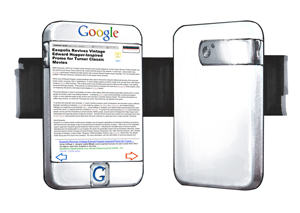 The big rumor is that
The big rumor is that 